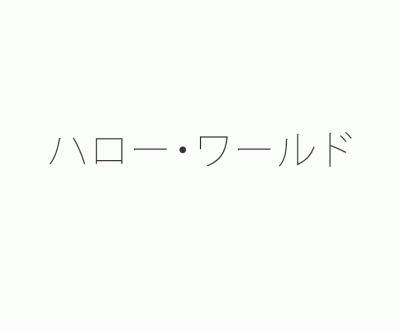How to display Japanese characters
Here is an article that provides a summary answer to a frequently asked question: how can Japanese characters (kanji/hiragana/ katakana) be displayed in a web browser, in particular for those learning Japanese?
Before carrying out the actions described below, make sure you have administrator rights on your computer. You should also check whether or not you will have to install a Japanese font, depending on the Unicode settings of your computer. If this is required, you may have to download this zip-file (~15Mo) which contains a font in the “.ttf” format, compatible with Windows and Mac OS. With older versions of Windows, you may also install MS Gothic and MS Mincho.
First of all, in order to find out whether or not your computer can display Japanese characters, go visit this Wikipedia page. If both columns of the charts (one for hiragana, the other for katakana) display similar content, then you’re OK!
Depending on your computer settings, you may see rectangles, question marks or bizarre signs displayed on your screen instead of Japanese characters. This means that your PC / Mac does not support Japanese characters. You therefore need to change some of the settings to allow the computer to display kana and kanji characters.
In order to start learning Japanese, you may use the Hiragana and Katakana in Three Days learning method.
For PC (Windows)
Windows Vista, 7 and 8 are supposed to automatically support Japanese characters. If not, all you have to do is tick the “Japanese” box in the “Language” tab of “Regional and Language options” in the Control Panel.
With older versions (XP and others), open the Control Panel, then go to “Regional and Language Options” (choose classic view: in the left column, click “Switch to Category view”). Click the “Language” tab, then in “Additional Language Support” tick the “Install Language Files” box…
Depending on your version of Windows, you will have to select either “Japanese” or “Far-East Languages” (which include Japanese, Chinese and Korean). The computer will probably require that you insert the Windows installation CD to copy the files (~230 Mo), and that you restart the computer.
You may also need to configure your web browser (Mozilla Firefox, Internet 📶 Explorer, Google Chrome, etc.). If you do, go to “Tools >options” or to “Preferences”, then tick the “Japanese” box in the “(Language and) Character Encoding” area.
For Mac
On Mac OS X, no configuration is required, as the system automatically supports Japanese.
On Mac OS 9, you need to run the system’s installation CD and add a software: “Customized Mac OS installation > Language Kits > Software for the Japanese Language” (~30 Mo)
For iPhone
You’ve got nothing to do, writing systems other than our alphabet are included and displayed in native format. Japanese characters will therefore be displayed on your screen without you having to configure any specific settings.