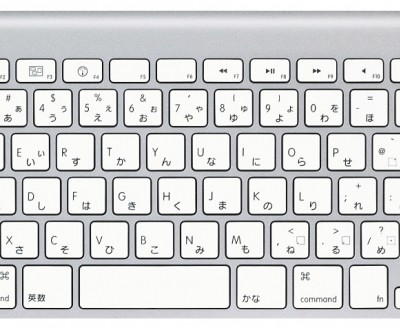How to Write in Japanese on your Keyboard
When you start learning Japanese, you want to be able to switch your keyboard to a different writing system from the Roman alphabet. To do so, you need to figure out and practice how to access the hiragana, katakana and kanji writing systems and use them properly. This is what this article is about.
Beforehand, especially if your computer is not a recent model, you should check that it can display Japanese characters correctly.
Activate the Japanese input option
On most computers bought outside of Japan, the (virtual) Japanese keyboard cannot be accessed by default. You therefore need to browse the options in order to display it next to your usual keyboard (English or other):
On Windows PC
The Microsoft operating system uses IME (Input Method Editor) as its input module for foreign languages including Japanese.
On Windows 8 or 7 (very similar procedure on Windows Vista or XP):
- Control panel
- In “Clock, Language and Region”, click the “Input Language” button.
- Add a language
- Choose Japanese
- Enter
- Check “Windows Update” to update IME and the Japanese keyboard
In the taskbar, a new icon is added to the list of languages. To switch from one input language to the other:
- Click EN then “Japanese” and then click A to display あ
- Keyboard shortcut: left Alt key + Shift
On Mac OS X
On Mac OS 10.10 Yosemite (very similar procedure on all Mac OS X):
- System preferences
- Keyboard
- Input language
- + button
- Choose Japanese
- Enter
In the menu bar, a new flag icon appears. To switch from one input language to the other:
- Click the flag then あ or ア
- Keyboard shortcut : create in Keyboard > Shortcuts (before: Cmd + space)
Please note that Google has developed its own IME which you may use instead of the Microsoft IME.
On iPhone
In iOS 8 (the procedure has remained largely unchanged since the beginning):
- Settings
- General
- Keyboard
- Keyboards
- Add a keyboard
- “Japanese - Romaji” or “Japanese - Kana”
To switch input languages, click the globe-shaped button (or leave it pressed to display the list) located to the left of the space bar.
Romaji writing guide
Using the QWERTY keyboard
To write in Japanese, the keyboard automatically switches to the native QWERTY format. Hence for some users, please mind that several letters change places.
If you're not used to it, refer yourself to the featured image at the top of this article to find out the location of each key of the QWERTY keyboard as well as the location of commas, full stops, long vowels and other special characters.
It is of course possible to force the use of AZERTY in the settings. It is however, in our opinion, a better learning method to get used to this American system used in Japan.
You write phonetically using the Hepburn system. For example if you want to write “Kanpai” in Japanese, the editor takes charge and transcribes, as you write, your Roman characters into kana (かんぱい) and then kanji (乾杯) which you can change by using the space bar and the up and down arrow keys.
Alternatively, using a Japanese keyboard will allow you to write kana characters directly by using a specific key for each: this is called syllabic writing. The cost is approximately from 50 to 100 US dollars.
Specific features of the Japanese language
However there is more to the Japanese language than reaching a letter by pressing a key, and it is sometimes necessary to use special characters with a very specific display mode. Thus you will have to:
- Press the “n” key twice to display ん
- Double the consonant of the next kana to display the little tsu, for example “tte”for って
- Write diphthongs phonetically, for example “rya” for "りゃ" or "ja" / "jya" for "じゃ"
- Use “x” or “l” to write a small kana, for example “texi”/”teli” for てぃ
There is not, however, any built-in feature for furigana and using it requires very specific software.
Japanese fonts
Western operating systems generally turn out to offer a rather limited choice of Japanese types.
For the sake 🍶 of variety and in order to be able to use different font styles in Kana and kanji, you can download the desired patterns from such websites as FreeJapaneseFonts.
On iPhone
The difference between the two available keyboards is obvious:
- The Romaji version works with a QWERTY keyboard and can be used exactly like a computer keyboard;
- The Kana version displays a specific keyboard (an alphanumerical format derived from 携帯電話 flip-phone) which allows the kana derivations to appear when you leave the key pressed and then slide it.
This solution requires a little bit of practice but can prove very useful and fast once you have mastered the trick.